Service Connection Tool Command Line Utility
The Service Connection Tool Command Line Utility (serviceconnectiontool.exe) should always be run from an elevated PowerShell session (preferred) or command prompt and the Service Connection Point should be in offline mode.
-?
This displays the command line help.
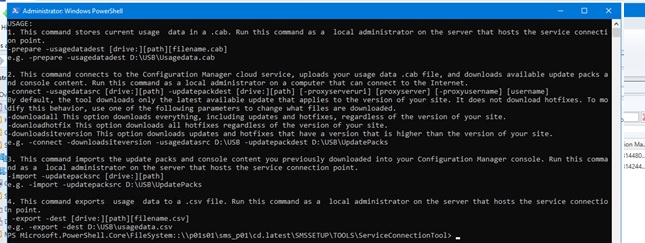
-Prepare
The Service Connection Tool Command Line Utility -prepare command line switch should only be run on the server with the Service Connection Point role installed. This switch tells the tool to download the UsageData.cab file from the Service Connection Point.
-prepare example
cd \\<SiteServer>\SMS_<SiteCode>\cd.latest\SMSSETUP\TOOLS\ServiceConnectionTool\
.\ServiceConnectionTool.exe -prepare -usagedatadest C:\<SomePath>\UsageData.cab

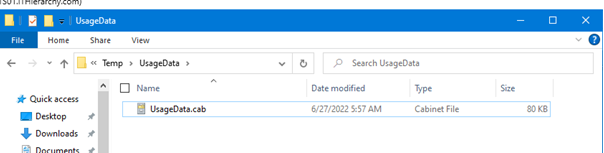
-Connect
The Service Connection Tool Command Line Utility -connect command line switch actually uploads the usagedata.cab file to Microsoft and the tool will download the requires updates based on the Download types you have requested and what information is in the usagedata.cab file.
To use this, you will need to copy the ServiceConnectionTool folder from the cd.latest folder and the usagedata.cab folder to an internet connected computer.
Additional Connect switches
Proxy Server (optional)
- -proxyserveruri: The FQDN of the proxy server
- -proxyusername: A user name for the proxy server
Download Types (one is required)
- -downloadall: Download everything, including updates and hotfixes, whatever the version of your site.
- -downloadhotfix: Download all hotfixes, whatever the version of your site.
- -downloadsiteversion: Download updates and hotfixes that have a later version than the version of your site.
-usagedatasrc (required)
This it the location of the usagedata.cab without the name. this will download updates for all cab files located in this folder so if you have more than on environment you can name the cabs server1.cab, server2.cab, and so forth. The name does not matter, however they must all have the .cab extension.
-updatepackdest (required)
This is the location to save the updates that are downloaded.
-Connect example
You need to run this from an elevated PowerShell session or command prompt.
The command line for PowerShell will be like C:\Temp\ServiceConnectionTool\serviceconnectiontool.exe -connect -downloadall -usagedatasrc C:\Temp\UsageDataFolder -updatepackdest C:\Temp\UpdatePacks

Wait for it to finish downloading, it can take a while depending on the internet connection and how many updates are downloaded. This can be several GB in size.
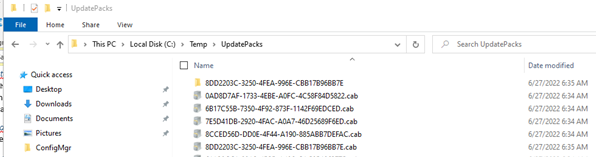
-import
The Service Connection Tool Command Line Utility -import switch should be run on the site system with the Service Connection Point MECM role installed on it in an elevated PowerShell session or command prompt. This tells the tool to import the updates into the console.
-updatepacksrc (required)
This is the path to the folder with the update files (UpdatePacks) in it.
-import example
cd \\<SiteServer>\SMS_<SiteCode>\cd.latest\SMSSETUP\TOOLS\ServiceConnectionTool\
.\ServiceConnectionTool.exe -import -updatepacksrc C:\<SomePath>\UsageDataPacks


Comments